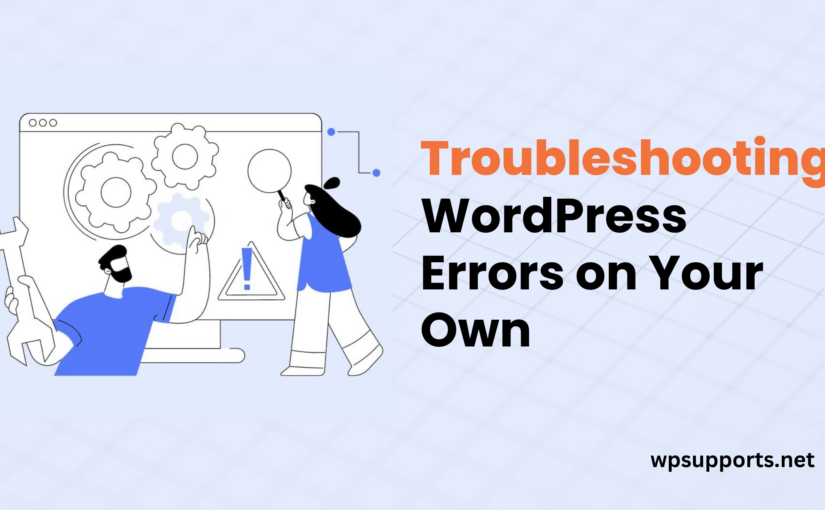Troubleshooting WordPress Errors on Your Own. WordPress is a powerful and versatile platform, but like any software, it’s not immune to errors. Whether you’re a seasoned developer or a beginner, encountering errors can be frustrating. However, the good news is that many WordPress issues can be resolved on your own with a bit of troubleshooting. In this guide, we’ll walk you through some common WordPress errors and provide step-by-step solutions to help you resolve them independently.
Identifying the Error:
Before you can fix a problem, you need to understand what’s causing it. WordPress provides helpful error messages, but they might seem cryptic to non-developers. Start by checking the error message, and if it’s not clear, look in the server logs for more details.
Common WordPress Errors and Solutions:
- Internal Server Error (HTTP 500):
- Check the
.htaccessfile for syntax errors. - Increase the PHP memory limit in the
wp-config.phpfile. - Deactivate plugins and switch to a default theme to identify the culprit.
- Disable plugins and themes to isolate the problematic one.
- Increase PHP memory limit.
- Enable debugging in the
wp-config.phpfile to get more information.
- Reset permalinks by going to Settings > Permalinks and clicking “Save Changes.”
- Check the
.htaccessfile for incorrect configurations.
- Increase the PHP execution time limit in the
wp-config.phpfile. - Disable plugins that might be causing delays.
- Contact your hosting provider for server-related issues.
- Check the
- Updating Themes and Plugins:
- Outdated themes and plugins can cause compatibility issues. Regularly update them to the latest versions. Before doing so, ensure that your WordPress version is also up to date.
- Outdated themes and plugins can cause compatibility issues. Regularly update them to the latest versions. Before doing so, ensure that your WordPress version is also up to date.
- Checking for JavaScript and CSS Issues:
- Use browser developer tools to identify JavaScript and CSS errors. Conflicts between scripts can lead to unexpected behavior.
- Use browser developer tools to identify JavaScript and CSS errors. Conflicts between scripts can lead to unexpected behavior.
- Examining Database Issues:
- Use the WordPress database repair tool by adding
define('WP_ALLOW_REPAIR', true);
to yourwp-config.phpfile. - Optimize your database using plugins like WP-Optimize.
- Use the WordPress database repair tool by adding
- Seeking Community Support:
- Utilize WordPress forums, online communities, and social media to seek help. Many experienced users and developers are willing to assist with troubleshooting.
- Utilize WordPress forums, online communities, and social media to seek help. Many experienced users and developers are willing to assist with troubleshooting.
- Backup Before Making Changes:
- Always create a backup of your website before making any significant changes. This ensures you can revert to a working state if something goes wrong during troubleshooting.
- Always create a backup of your website before making any significant changes. This ensures you can revert to a working state if something goes wrong during troubleshooting.
- When to Seek Professional Help:
- If you’ve tried all the above steps and the issue persists, it might be time to consult with a WordPress developer or your hosting provider for more advanced assistance.
Troubleshooting WordPress Errors on Your Own: A Comprehensive GuideConclusion:
By following these troubleshooting steps, you can often resolve common WordPress errors on your own. Remember to stay patient, back up your website before making changes, and seek help from the WordPress community when needed. Troubleshooting is a valuable skill that empowers you to maintain a healthy and stable WordPress website.