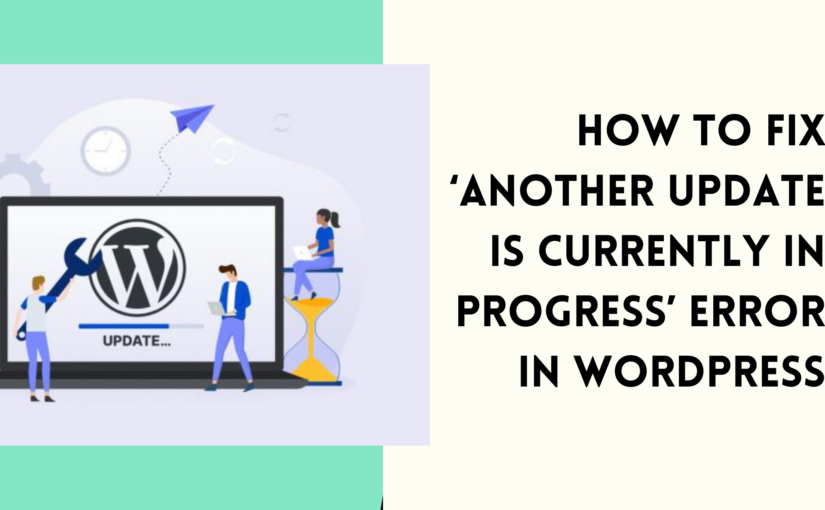Resolving the ‘Another Update in Process’ If you’ve encountered the frustrating “Another update in process” error in WordPress, you’re not alone. This error typically occurs when a previous update was interrupted, leaving the system stuck in the belief that an update is still ongoing. In this blog post, we’ll guide you through the steps to resolve this issue and get your WordPress site back on track.
To Resolving the ‘Another Update in Process’ error just follow this few steps:
- Patience is Key:
The first step when facing this error is to exercise patience. WordPress might still be finalizing the previous update. Wait for a few minutes and then attempt to access your WordPress dashboard again. - Clear Browser Cache:
Cached versions of pages can sometimes cause issues. Clear your browser cache to ensure you’re accessing the latest version of your site and then try logging into your WordPress dashboard again. - Delete the .maintenance File:
WordPress creates a.maintenancefile during updates. If the update process was interrupted, this file may not have been deleted. Use FTP or a file manager in your hosting control panel to locate and delete the.maintenancefile in the root directory of your WordPress installation. - Check for Failed Updates:
Check the updates section in your WordPress dashboard for any failed updates. Address these individually to ensure a smooth update process. - Manual WordPress Update:
If none of the above steps work, you can try manually updating WordPress. Download the latest version of WordPress from the official website (https://wordpress.org/download/), unzip the file, and then upload the contents to your website via FTP, overwriting the existing files. - Verify File Permissions:
Ensure correct file permissions on your server. Directories should typically have permissions of 755, and files should have permissions of 644. Incorrect permissions could disrupt the update process. - Check Server Resources:
Low server resources, such as insufficient memory or disk space, can lead to update failures. Examine server logs for error messages related to updates and confirm your server meets WordPress’s minimum requirements. - Contact Hosting Support:
If the issue persists, seek assistance from your hosting provider’s support. They may help identify and resolve any server-related problems causing the update issue.
Remember to always backup your website before making any significant changes, especially during the troubleshooting process. If the issue persists, seeking help from a professional developer or support forum might be necessary.
Resolving the ‘Another Update in Process’ Error in WordPress
Conclusion:
Dealing with the ‘Another update in process’ error in WordPress can be a frustrating experience, but by following these steps, you can overcome the issue and ensure your website remains up-to-date and secure. Remember to back up your website before making any significant changes and, if needed, seek help from professional developers or support forums. Your WordPress site will be back in action in no time.