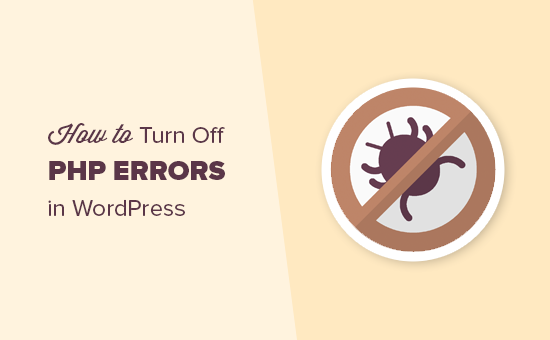A Guide to Turning Off PHP Errors:
WordPress is a powerful and versatile platform, widely used for building websites and blogs. While PHP errors are helpful for developers during the development phase, displaying them on a live site can expose sensitive information and potentially harm your website’s security. In this guide, we’ll explore how to turn off PHP errors in WordPress, ensuring a more secure and professional online presence.
Why Disable PHP Errors in WordPress?
PHP errors contain valuable information about your website’s structure and may expose details that could be exploited by malicious actors. Disabling these errors on your live site not only improves security but also presents a polished and seamless experience for your visitors.
Method 1: Edit wp-config.php File
- Access your site’s files using an FTP client or through your hosting provider’s file manager.
- Locate the
wp-config.phpfile in your WordPress root directory. - Add the following lines at the end of the file just before the closing
?>tag, or at the end if the tag is not present:
php// Disable PHP error reporting error_reporting(0); @ini_set('display_errors', 0);
PHP error reporting is turned off by this snippet, preventing errors from being displayed on your live site.
Method 2: Set WP_DEBUG to False
The second method involves setting the WP_DEBUG constant to false in the wp-config.php file. Follow these steps:
- Open the
wp-config.phpfile in your preferred text editor. - Find the line that says
define('WP_DEBUG', true);. - Change
truetofalse:
php// Disable debugging define('WP_DEBUG', false);
This modification turns off debugging information, making sure errors aren’t displayed on your site.
Method 3: Configure Error Logging
If you want to log errors for later review without displaying them, you can set up error logging. Add the following lines to your wp-config.php file:
php// Enable error logging define('WP_DEBUG_LOG', true); define('WP_DEBUG_DISPLAY', false); @ini_set('display_errors', 0);
These lines enable error logging to a debug.log file in the wp-content directory.
Important Considerations:
- Always back up your
wp-config.phpfile before making changes. - Test your site after implementing changes to ensure PHP errors are no longer displayed.
- During development or troubleshooting, consider enabling error reporting to identify and address issues promptly.
Conclusion:
Turning off PHP errors in WordPress is a critical step in enhancing your site’s security and providing a professional online experience for your visitors. By following these methods, you can safeguard sensitive information and ensure a smooth, error-free user experience on your live WordPress site. Remember to stay vigilant about security best practices and regularly update your WordPress installation and plugins for a robust and secure website.