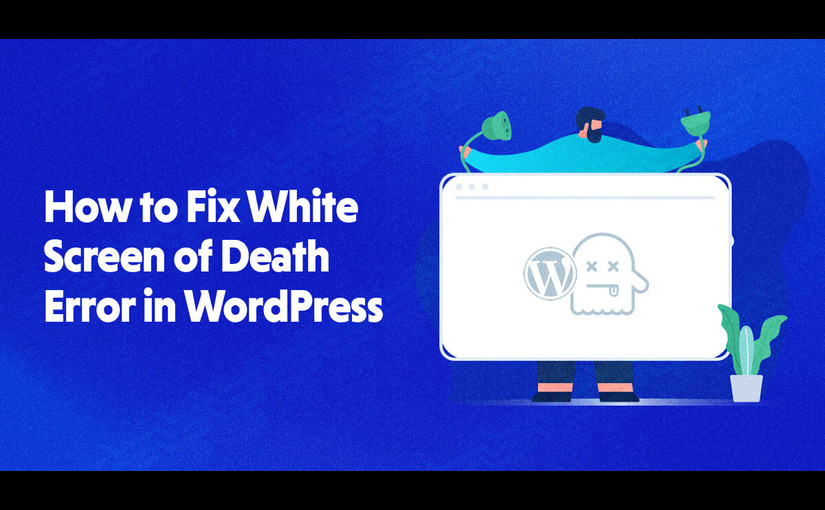Woocommerce Checkout Page White Screen of Death is one of the most common WordPress errors. It is also a frustrating error because there is no message, and you are locked out of WordPress.
There are several reasons why WordPress may display the “Checkout Page White Screen” (WSOD), including on WooCommerce checkout pages. The following actions can be taken to diagnose and fix the issue:
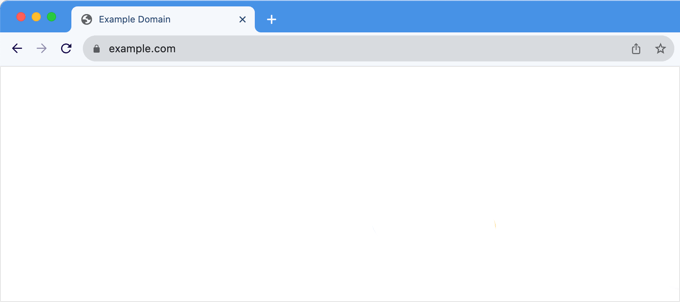
Check for PHP issues:
Turn on WordPress debugging to see if any PHP issues might be the source of the problem. To accomplish this, add the following lines to the wp-config.php file on your website:PHPdefine('WP_DEBUG', true);define('WP_DEBUG_LOG', true);define('WP_DEBUG_DISPLAY', false);
After adding these lines, check the wp-content/debug.log file for any error messages.
Plugin Conflicts:
Turn off every plugin, turn them on one at a time, and check the checkout page after each. This can assist in determining if a certain plugin is the root of the problem. Update any problematic plugins you come across.
Theme Conflicts:
Theme Conflicts: Try using the Twenty Twenty-One default WordPress theme to check if the problem still exists. There may be a compatibility issue with your existing theme if the default theme fixes the issue. If so, get in touch with the theme creator for assistance.
Memory Limit:
Verify that there is enough PHP memory allocated on your server. By including the following code in your wp-config.php file, you can raise the RAM limit:
php
define('WP_MEMORY_LIMIT', '256M');
Server Logs:
Check your server error logs for any clues. These logs are usually available in your hosting control panel or in a specific log file on the server.
.htaccess File:
Temporary rename your .htaccess file to see if the issue is related to this file. You can find the .htaccess file in the root directory of your WordPress installation.
Update WordPress, WooCommerce, and Plugins:
Ensure that your WordPress installation, WooCommerce, and all plugins are up-to-date. An outdated plugin or theme might be causing compatibility issues.
Database Issues:
Sometimes, database corruption or issues can lead to problems. You can try repairing your WordPress database using tools like phpMyAdmin or a plugin.
Security Plugins:
If you are using security plugins, they might be overly restrictive and causing the issue. Temporarily disable such plugins to check if the problem persists.
Server Configuration:
Check if your server meets the minimum requirements for running WooCommerce. Ensure that the server software (e.g., PHP, MySQL) is up-to-date.
If none of these steps resolves Checkout Page White Screen, you may need to seek assistance from your hosting provider or a developer with experience in WooCommerce and WordPress troubleshooting.