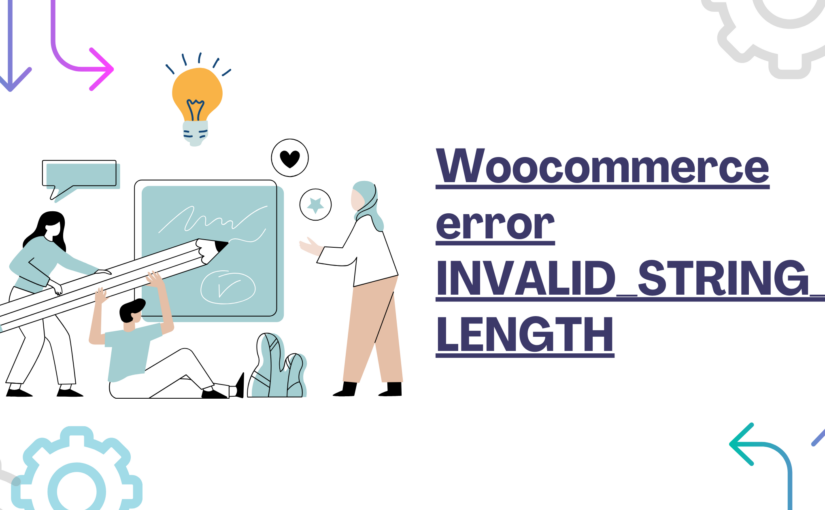The WooCommerce error “INVALID_STRING_LENGTH: The value of a field is either too short or too long” typically occurs when input data for a specific field does not meet the required length constraints set in WooCommerce or an associated plugin. This could happen during product creation, updating customer details, or other similar operations where data input is required. Here’s how to address this issue:
- Identify the Affected Field:
- Review which field is causing the error. The error message may specify the field, or you may need to check the context in which the error occurs (e.g., during product upload, customer registration).
- Check Length Requirements:
- Determine the length requirements for the affected field. This information can be found in WooCommerce documentation or the documentation of the relevant plugin or extension.
- For instance, a product name might have a minimum and maximum character limit.
- Validate Input Data:
- Ensure that the data you are entering into the field meets the length requirements.
- If you’re importing data or using an API, verify that the input data in your import file or API request respects these length constraints.
- Check for Plugin or Theme Conflicts:
- Sometimes, other plugins or themes may interfere with WooCommerce’s functionality. Deactivate other plugins temporarily and switch to a default theme (like Twenty Twenty-One) to see if the problem persists. If it resolves, reactivate each plugin/theme one by one to identify the culprit.
- Update WooCommerce and Plugins:
- Ensure WooCommerce and all plugins and themes are updated to their latest versions. Sometimes these issues are fixed in updates.
- Custom Code:
- If you have custom code or functions added to your WooCommerce setup, review them to ensure they are not causing this issue.
- Check Server and PHP Settings:
- Server settings or PHP configurations can sometimes cause issues with data processing. Ensure your server and PHP settings meet WooCommerce’s requirements.
- Review API Documentation (If Applicable):
- If you are interacting with WooCommerce via an API, review the API documentation to ensure your requests are properly formatted.
- Contact Support:
- If you cannot resolve the issue, contact WooCommerce support or the support for the specific plugin causing the issue.
- Review Error Logs:
Check WooCommerce and server error logs for any additional details that might help diagnose the problem.
By following these steps, you should be able to identify and fix the cause of the “INVALID_STRING_LENGTH” error.